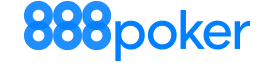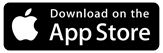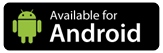Game Features
Game Features
- Table Settings
- Disabling Chat
- Player Notes Feature
- User Settings
- Keyboard Controls
- Tournament Information Box
- Hand History Settings
1.Table Settings: Table resizing, tiling and cascading Resizing:
To resize any of your open tables, place your cursor on one of the screen's corners and drag it up or down. The entire table will resize to scale.
You can resize your table to a minimum size of 500x365 pixels and a maximum as your screen resolution allows.
Tiling:
Table tiling enables you to view nine full table screens at once. The tables are automatically adjusted to fit your screen at a size of 500x365 pixels each.
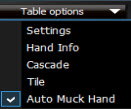
Any additional open tables, tournament lobbies and poker lobby screens will appear in cascade view on your screen.
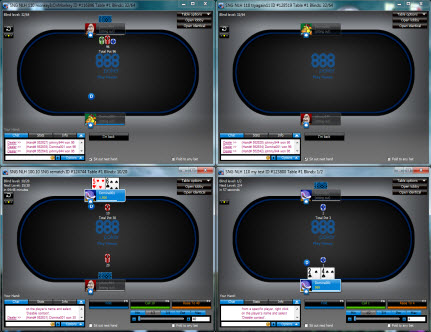
Cascading:
Cascading enables you to view multiple tables at once in a proportioned diagonal layout. The tables are automatically adjusted to fit your screen at a size of 800x570 pixels each.
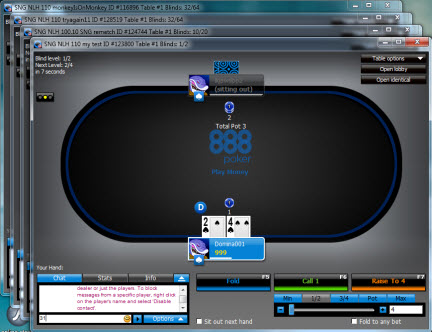
2. Disabling Chat
Poker Table Chat can be both entertaining and informative, but at us.888poker we want you to be able to pick and choose just who you would like to converse with. If you do not wish to communicate with any particular Member, simply right click on that player's seat. An option box will open. Click on "Disable Contact". You will no longer see Chat Messages from that Member.
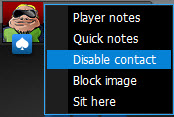
3. Player Notes Feature
us.888poker's Player Notes feature allows you to keep your observations of other Members' behavior and playing styles. When seated at a table, just click on the name plate of the Member that you wish to keep notes on, and then click on the 'Player Notes' option.
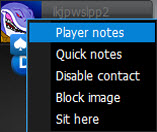
A Player Notes window will appear. Here you can write anything you want about the player and assign him a colored label. You can choose one of the default texts or click on a field and add your own text. Alternatively, you can tag the player with one of the animal icons in the screen. Mark the label you wish to give the player and click on Save. When you return to the table, your label and a notes icon will appear on the player's name plate. Mouse over the label to view the text. You can click on the notes icon to read and edit your notes.
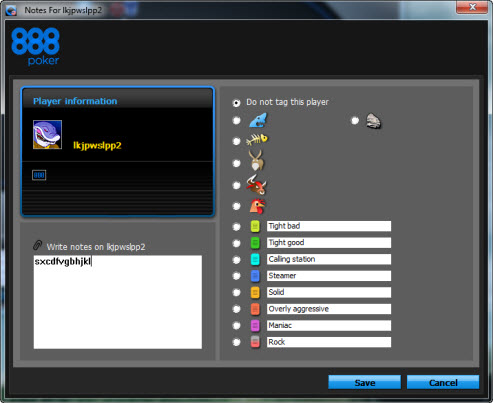
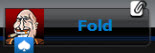
4. User Settings
The Settings screen allows you to customize your poker experience at the tables, including graphics, sounds, alerts and many other features. Choose between 3 different table themes, disable animation, see your folded cards all the way to river and more.
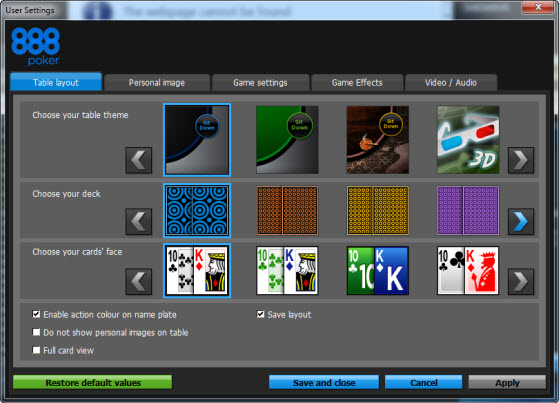
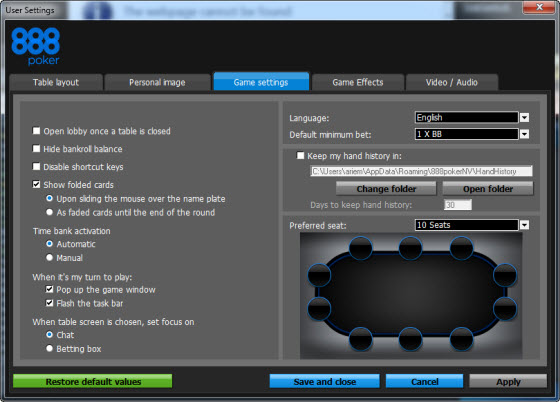
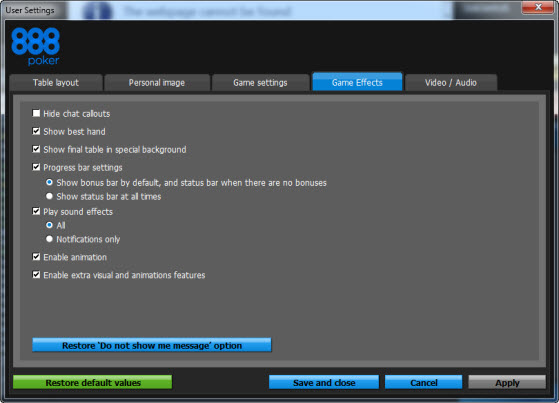
5. Keyboard Controls
Not a fan of the mouse? Try these keyboard controls:
- Fold - F5
- Call/Check - F6
- Bet/Raise - F7
- Move the Bet Slider -?/? arrow
6.Tournament Information Box
You no longer have to switch to the tournament lobby to access information about the tournament that you have selected to play. Click the Info tab on the chat box and see at-a-glance information about your tournaments, including number of remaining players in each tournament, your position in the tournament and the highest, lowest and average stacks.
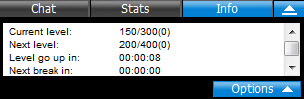
7. Hand History Settings
You can save all your played Hands History in text files on your hard drive.
You can later view your hands in a text editor or even import your hands to external software which can analyze your game.
To start writing your Hand History to the hard drive, go to the User Settings screen and choose the Game settings tab. There select the “Hand History” option.
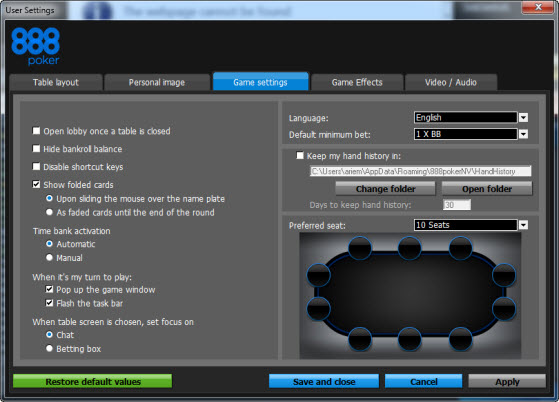
Check the ‘Keep My Hand History’ box in order to save all of your hand history.
Once you have enabled this option each hand played will be saved in the destination folder, which can be altered to a location of your choice by selecting the 'Change Folder' button.
You can also choose the number of days your Hand History is saved by entering your preferred time period in the ‘Days to Keep Hand History’ field provided.
Enjoy the tables and good luck!